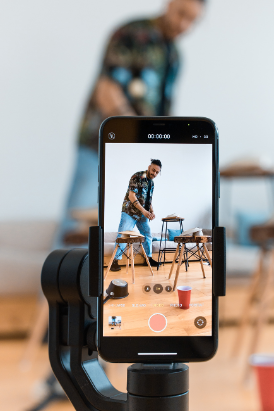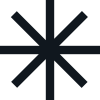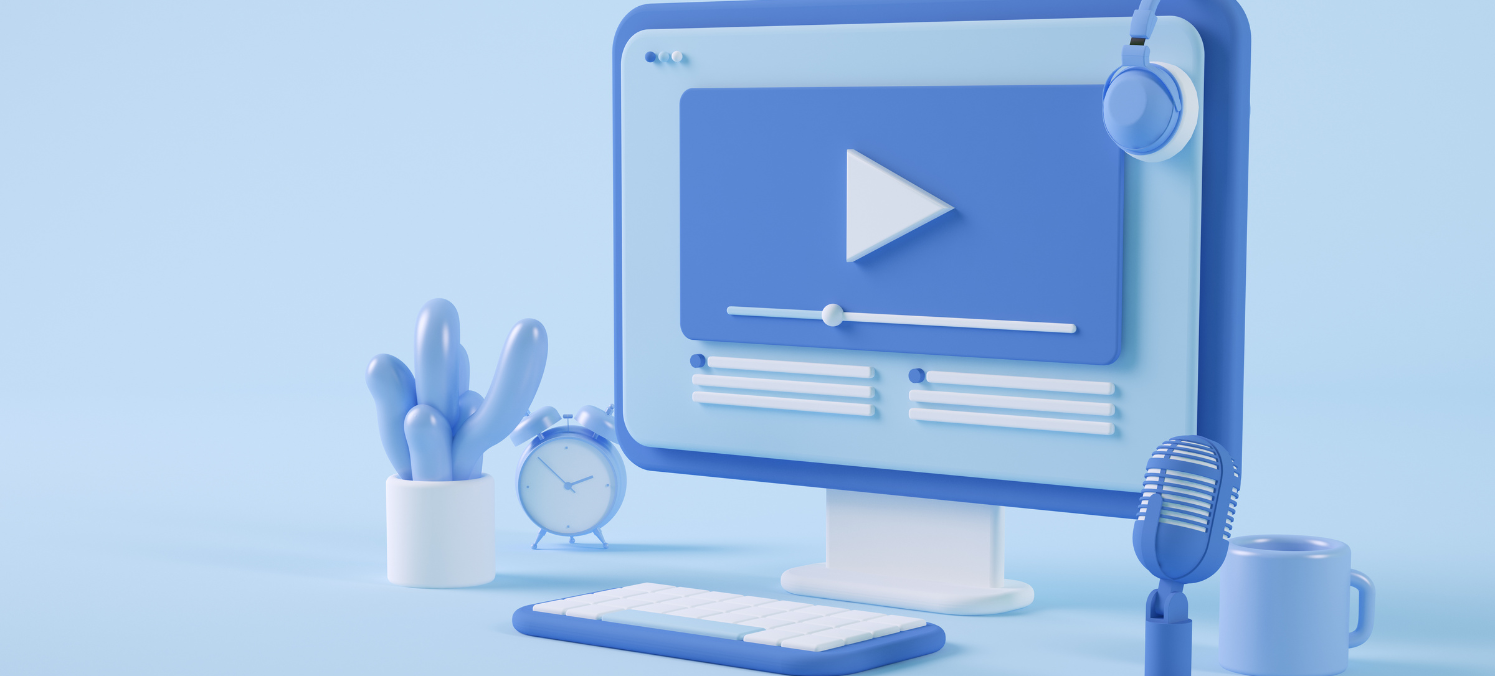
How to Save TikTok Videos to Your Device in 3 Easy Steps
TikTok has quickly become one of the most popular social media platforms, captivating millions with its short, engaging videos. Whether it’s a viral dance challenge or an informative tutorial, TikTok offers a wide range of content that users often want to save for later viewing or sharing outside the app.
Saving TikTok videos can be important for several reasons:
- Offline Viewing: Access your favorite videos without needing an internet connection.
- Content Creation: Use saved videos as inspiration or material for creating your own content.
- Sharing: Easily share interesting videos with friends and family who might not be on TikTok.
This article aims to provide you with a step-by-step guide on how to save TikTok videos to your device. By following these simple instructions, you’ll be able to keep your favorite TikToks at your fingertips.

Understanding TikTok Video Downloading
Downloading videos from TikTok is a straightforward process when the feature is enabled. The TikTok app includes an integrated download option, allowing users to save videos directly to their device’s gallery.
Download Feature in the TikTok App
The download functionality can be accessed via the Share icon on a video. Here’s how you can use it:
- Open the TikTok app and navigate to the video you want to save.
- Tap the Share button, symbolized by an arrow.
- Select Save Video from the sharing options.
This method works seamlessly for videos where creators have enabled downloads.
Privacy Settings for TikTok Videos
Creators play a significant role in determining whether their videos can be downloaded:
- Enabled Downloads: If a creator allows downloads, you’ll see the “Save Video” option when you tap the Share button.
- Disabled Downloads: For videos where downloads are restricted, this option will not appear.
Privacy settings also impact video availability. Users under 16 or those with private accounts generally have downloading disabled by default.
Protected vs. Freely Available Videos
Understanding the distinction between protected and freely available videos helps in knowing why some content can’t be downloaded directly:
- Freely Available Videos: These can be saved using the app’s built-in feature if permitted by the creator.
- Protected Videos: Content that has download restrictions due to privacy settings requires alternative methods, such as third-party tools.
Step 1: Saving Videos Directly from the TikTok App
To save a video directly from the TikTok app, follow these steps:
- Locate the Share Icon: Open the TikTok app and navigate to the video you want to save. Look for the Share icon (represented by an arrow) on the right side of the screen.
- Select “Save Video”: Tap on the Share icon. If the creator has enabled downloads, you will see an option labeled “Save Video”. Tap on this option to download the video to your device’s gallery.
Limitations
- Private Accounts: If a TikTok account is set to private, you won’t be able to see or download videos unless you’re approved as a follower.
- Creators’ Settings: Even if an account is public, individual creators can disable downloading for their videos. In such cases, the Save Video option will not appear in the share menu.
By being aware of these limitations, you can better understand when and why certain videos may not be available for download directly through the app.
Step 2: Adjusting Account Settings for Downloads
To manage your download settings on TikTok, start by navigating to the Privacy section of the app. Here’s a step-by-step guide:
- Open the TikTok app and go to your profile.
- Tap the three dots in the top right corner to access Settings and Privacy.
- Select Privacy, then scroll down to find Downloads.
- Toggle the switch to enable or disable video downloads.
These settings impact whether other users can download videos from your account. For users under 16 years old and those with private accounts, downloads are disabled by default. This safeguard ensures enhanced privacy for younger users and those who prefer more control over their content.
To enable video downloads, your account must be set to public. A public account allows anyone on TikTok to view and download your videos, provided you’ve enabled this feature in your privacy settings. If maintaining a private account is crucial for you, consider sharing download-enabled videos directly with trusted friends instead.
Adjusting these settings ensures that you maintain control over who can save your content while also adhering to TikTok’s guidelines for user safety and privacy.
Step 3: Using Third-Party Tools for Protected Videos
When the download option is disabled by the creator, third-party apps come to the rescue. These tools allow you to save protected TikTok videos directly to your device.
On Android Devices: “Downloader for TikTok”
To download protected videos on Android:
- Open the TikTok app and locate the video you wish to download.
- Tap on the Share icon and select Copy Link.
- Download and install Downloader for TikTok from the Google Play Store.
- Open the Downloader for TikTok app and paste the copied link into the provided field.
- Press Download, and the video will be saved to your device.
On iOS Devices: “Total Files”
For iOS users, Total Files is a reliable option:
- Open TikTok and find the video you want to save.
- Tap the Share button and choose Copy Link.
- Download Total Files from the App Store.
- Launch Total Files and use its in-app browser to visit a TikTok downloader website (e.g., ttdownloader.com).
- Paste the copied link into the downloader’s search bar and follow prompts to download.
These third-party tools provide an effective workaround when direct downloads are restricted, expanding your options for saving content from TikTok.
Optional: Enabling Automatic Downloads upon Posting
Enabling automatic downloads on TikTok ensures your content is saved directly to your device’s gallery each time you post. This feature, known as the Save to device option, can be particularly useful for creators who want immediate access to their videos for further editing or sharing across other platforms.
How to Enable Automatic Downloads
- Open the TikTok app and go to your Profile.
- Tap on the three dots in the top right corner to access Settings and privacy.
- Scroll down and choose Privacy.
- Look for the Save to device option and turn it on.
Once you’ve done this, every video you post will be automatically saved to your camera roll.
Benefits of Saving Videos Directly to Your Device’s Gallery
- Convenience: No need to manually download each video after posting, saving you time and effort.
- Backup: Keeps a copy of your content readily available in case of accidental deletion or app issues.
- Easy Sharing: Quickly share your videos on other social media platforms or with friends via messaging apps without extra steps.
By enabling this setting, you streamline your content management process and ensure that all your TikTok creations are securely stored on your device.
Editing Saved Videos Using Online Video Editors
Editing saved TikTok videos can elevate your content, making it more engaging and personalized. Popular online video editors like Kapwing offer a range of tools to enhance your videos easily.
Kapwing is a versatile online editor known for its user-friendly interface and robust features:
1. Adding Captions
Captions improve accessibility and engagement. To add captions in Kapwing:
- Upload your saved TikTok video.
- Use the “Text” tool to type out your captions.
- Customize font, size, and color to match your style.
2. Applying Filters
Filters can dramatically change the look of your video. In Kapwing:
- Select the “Filters” option.
- Browse through various presets.
- Apply the desired filter to enhance visuals.
Other features include trimming, resizing, and adding background music, allowing you to create polished content suitable for sharing across different platforms.
Using an online video editor like Kapwing not only improves the quality of your saved TikTok videos but also provides flexibility in customization, ensuring your content stands out.
Best Practices for Saving and Sharing TikTok Content
When you save and share TikTok videos, it’s important to think about what’s right and legal.
Ethical Considerations:
- Respecting Creators: Always give credit to the original creator of a video. This is not only polite but also helps build a positive community.
- Avoiding Misuse: Don’t change or use someone else’s content in a way that tricks people. Make sure any edits or reposts stay true to the original work.
Understanding Creative Commons and Copyright Law:
Creative Commons licenses let creators say how others can use their work. Learn about these licenses to know what’s allowed:
- Attribution (CC BY): You can use the content as long as you say who it came from.
- Non-Commercial (CC BY-NC): You can use the work without making money from it, with proper credit.
- No Derivatives (CC BY-ND): You can share the work without changing it, with credit.
- ShareAlike (CC BY-SA): You can change the work, but you have to share it under the same license as the original.
When it comes to copyright law:
- Permission and Fair Use: Get clear permission from the creator if you want to use their content for business reasons. Fair use allows limited use without permission for things like commentary, criticism, or parody, but it doesn’t cover everything.
- Copyright Infringement: Using someone else’s copyrighted material without permission can have legal consequences. Always make sure your usage follows copyright laws.
Following these best practices helps you share TikTok content in a respectful and legal way.
Conclusion
Exploring video editing options after downloading TikTok videos can significantly enhance your content. Using online video editors like Kapwing allows you to add captions, filters, and other creative elements. This not only improves the quality of your videos but also makes them more engaging for your audience.
Enjoying and sharing saved content responsibly is essential. Always respect the original creator’s rights and understand the implications of Creative Commons and copyright laws. Sharing content ethically ensures that you contribute positively to the TikTok community.
For additional tips on how to save TikTok drafts or editing TikTok drafts, consider utilizing the advanced features within the TikTok app itself. This allows you to keep your content polished before making it public.
By following these guidelines, you can enjoy a seamless experience saving, editing, and sharing TikTok videos.
Discover more about the future projections and innovative features of TikTok Shop on TikTok’s official site.