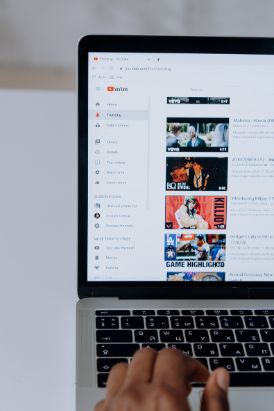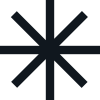Avoid YouTube Ad Blocker Messages with These Expert Tips
Using YouTube can be fun, but many users face interruptions because of YouTube ad blocker messages. These pop-ups, like “Ad Blocker Detected” or “Please Disable Your Ad Blocker,” are YouTube’s way of enforcing their ad policies. Knowing how to get rid of these ad blocker pop-ups is crucial for a smooth viewing experience.
In this article, you’ll find expert tips and tricks to bypass YouTube ad blocker notices and enjoy uninterrupted video streaming. Whether you’re fed up with the constant ad blocker warnings or just want to disable the YouTube ad blocker alert, these methods will help you reclaim your viewing pleasure.
Understanding these messages and knowing how to avoid YouTube ad blocker messages can greatly improve your experience on the platform. Get ready to explore practical solutions that make your streaming smoother and more enjoyable.

Understanding YouTube’s Ad Policies
YouTube relies heavily on advertisements as a primary source of revenue generation. By monetizing video content through ads, YouTube not only sustains its operations but also supports millions of creators who depend on ad revenue for their livelihood. Advertisers pay YouTube to display their ads, and creators earn a share of this revenue based on views and interactions with the ads featured on their videos. This system fuels the platform’s ecosystem, enabling creators to produce quality content while providing viewers with free access to a vast library of videos.
To maintain this model, YouTube enforces strict policies regarding the use of ad blockers. According to YouTube’s terms of service, users are discouraged from employing any tools that interfere with the platform’s ad-serving capabilities. The company has implemented detection measures that identify when ad blockers are active, leading to frequent pop-up messages requesting users to disable these tools. These enforcement strategies are designed to ensure that advertisers receive value for their investment and that both YouTube and its creators continue to benefit from advertising revenue.
Understanding these policies is crucial for viewers aiming to navigate the platform seamlessly without interruptions. By respecting YouTube’s ad policies, users contribute to sustaining a vibrant and diverse community of content creators.
Common Ad Blocker Pop-Up Issues
When using YouTube with an ad blocker turned on, you may often come across annoying pop-up messages. These notifications typically say things like “Ad Blocker Detected” or “Please Disable Your Ad Blocker”. Their purpose is to prevent you from accessing the site, which can be frustrating and ruin your video watching experience unless you turn off the ad blocker.
Browsers Most Affected
This problem mainly affects users of popular browsers such as Chrome and Brave, where the scripts that detect ad blockers are particularly strict. Chrome, being one of the most widely used browsers, has a large number of users who encounter these blocked status messages. Brave users also report facing similar issues, even though their browser has built-in privacy and ad-blocking features.
Overcoming Pop-Up Challenges
These notifications present a challenge because they interrupt smooth streaming by demanding action to get rid of the YouTube ad blocker pop-up. Knowing which browsers are more likely to be affected can help you come up with effective strategies to bypass these interruptions. For example, applying techniques from secrets of pop ads might offer some valuable insights into managing such pop-up problems more efficiently.
Expert Tips to Bypass YouTube Ad Blocker Messages
Navigating the world of ad blockers and YouTube’s persistent pop-up messages can be a challenge. Yet, with a few expert strategies, you can enjoy a seamless viewing experience without constant interruptions.
1. Disabling Ad Blockers for YouTube
One straightforward approach to bypass YouTube ad blocker messages is by selectively disabling your ad-blocker extension for youtube.com. This method allows you to continue using your ad-blocker on other sites while enjoying uninterrupted videos on YouTube.
Here’s how you can disable your ad-blocker extension specifically for YouTube:
- Open Your Browser: Launch the browser where your ad-blocker extension is installed.
- Access Extensions: Navigate to the extensions menu. In Chrome, this can be done by clicking on the three dots in the upper-right corner, selecting “More Tools,” and then “Extensions.”
- Locate Your Ad-Blocker: Find your ad-blocker in the list of installed extensions. Common ones include uBlock Origin and Adblock Plus.
- Adjust Settings:
- For uBlock Origin: Click on the uBlock Origin icon in the toolbar, then select the “Power” button to toggle off the blocker for youtube.com specifically.
- For Adblock Plus: Click on its icon, go to “Options” or “Settings,” and add youtube.com to the whitelist or allowed sites list.
- Refresh YouTube: After adjusting these settings, refresh your YouTube page.
This method effectively tricks YouTube’s detection system by making it appear as if no ad-blocking is applied when visiting youtube.com, thus removing any pop-up warnings.
For more detailed instructions on how to eliminate those pesky YouTube ad block popup messages, understanding how these settings work is crucial for maintaining control over your browsing experience while respecting YouTube’s revenue model through ads. Although this approach might seem counterproductive if you’re an avid ad-block user, it provides a balanced solution that maintains functionality across other websites without hindrance.
By following these steps, you ensure that your viewing sessions are uninterrupted while keeping your browsing preferences intact elsewhere on the web.
2. Using Alternate Browsers or Incognito Modes
Navigating YouTube’s ad blocker messages can be simplified by exploring alternate browsers or utilizing incognito mode. Certain browsers have proven to be more adept at bypassing these pop-ups, with Brave Beta often highlighted as a top choice due to its enhanced privacy features and built-in ad-blocking capabilities.
When it comes to incognito mode, the lack of stored cookies plays a pivotal role. Without cookies, the detection scripts that YouTube employs might not trigger as they typically do on regular browsing sessions. This method offers a straightforward way to bypass YouTube ad blocker messages, allowing for uninterrupted viewing without altering your primary browser settings.
Different Browsers for YouTube
Consider using browsers like Brave Beta that inherently focus on privacy and provide robust functionalities to prevent ad blocker detection.
Benefits of Incognito Mode
- No cookies stored, reducing chances of detection.
- Temporary session means changes are not permanent, preserving your standard setup.
While switching browsers or using incognito mode might require minor adjustments in your usual browsing habits, these strategies ensure you can effectively manage how ads are presented during your YouTube experience.
3. Clearing Cookies and Cache
Clearing cookies and cache is another method to bypass YouTube ad blocker messages. These small files, stored by your browser, can sometimes trigger the detection of ad-blocker extensions. By clearing them, you may prevent these pop-ups from disrupting your viewing experience.
Instructions for Clearing Cookies and Cache:
- Chrome:Open Chrome and click on the three dots in the upper-right corner.
- Select More tools > Clear browsing data.
- Choose a time range or select All time to delete everything.
- Check the boxes for Cookies and other site data and Cached images and files.
- Click Clear data.
- Firefox:Click on the menu button (three horizontal lines) in the top-right corner.
- Go to Options > Privacy & Security panel.
- Scroll down to Cookies and Site Data.
- Click Clear Data, then select what you want to remove.
- Safari:Open Safari, then go to Safari > Preferences.
- Select the Privacy tab, then click on Manage Website Data.
- Click Remove All, then confirm by clicking Remove Now.
Potential Downsides:
While this method can be effective in removing ad blocker detection pop-ups, it does come with some drawbacks:
- You’ll need to re-log into all accounts, as clearing cookies will delete saved login information.
- Site-specific settings might be reset, requiring you to configure them again.
Clearing cookies and cache serves as a simple yet practical way to handle YouTube’s ad detection challenges without needing advanced technical skills or additional software installations.
4. Utilizing User Scripts and Browser Extensions
When it comes to bypassing YouTube ad blocker messages, user scripts and browser extensions offer a reliable solution. These tools are specifically designed to disable ad-blocker pop-ups and enhance your viewing experience.
Popular Browser Extensions:
- uBlock Origin: One of the most effective extensions for blocking unwanted ads. Adjusting settings within uBlock Origin can help you evade detection by YouTube’s ad blocker system.
- AdGuard: This extension not only blocks ads but also offers protection against trackers, providing an additional layer of privacy while browsing YouTube.
User Scripts for Bypassing Pop-Ups:
- YouTube AdBlocker Bypass Script: A popular script that works in conjunction with browser extensions like Tampermonkey or Greasemonkey. By running this script, users can effectively trick YouTube into thinking no ad blocker is enabled.
These methods provide a seamless experience by removing interruptions caused by ad block detections. They are user-friendly and can be easily implemented to maintain an uninterrupted streaming session on YouTube.
Exploring these options empowers you to control how ads impact your online experience, ensuring a smoother interaction with content platforms like YouTube.
5. Watching Videos Without Logging In
Bypassing YouTube ad blocker messages can be as simple as logging out of your Google account. This approach has proven effective for many users who encounter the dreaded “Please Disable Your Ad Blocker” pop-up. When not logged into a Google account, YouTube’s ad detection system may have less information about your viewing habits, making it more challenging to enforce certain restrictions.
User experiences highlight this method’s success in evading ad blocker warnings. Many individuals report uninterrupted streaming sessions when watching videos while logged out. This technique doesn’t require you to disable ad-blocker extensions or tweak uBlock Origin settings, offering a straightforward alternative.
For those who wish to continue using their favorite ad blockers without disruption, this method presents a viable option. It allows you to enjoy content without being prompted by annoying pop-ups asking to disable your extensions. While it may not work universally, particularly if you rely on personalized content and subscriptions, it’s worth trying for anyone facing persistent issues with YouTube’s ad blocker detection.
Understanding these various methods can enhance your viewing experience by keeping interruptions at bay, allowing for seamless video streaming across the platform.
6. Adjusting Browser Settings for Compatibility
To bypass YouTube ad blocker messages, adjusting browser settings can be an effective strategy. Simple tweaks within popular browsers like Chrome and Firefox may enhance compatibility with YouTube while using ad-blocker extensions.
Chrome Settings:
- Disable Site-Specific Tracking: In Chrome, navigate to
Settings > Privacy and Security > Cookies and other site dataand ensure that third-party cookies are blocked. This setting can prevent YouTube from using cached data to detect your ad-blocker. - Customize Content Settings: Go to
Settings > Privacy and Security > Site Settingsand adjust permissions for JavaScript, pop-ups, and other elements that could contribute to detection.
Firefox Settings:
- Enhanced Tracking Protection: By default, Firefox provides a robust Enhanced Tracking Protection feature. Access this through
Settings > Privacy & Security, ensuring it’s set to “Strict” to block trackers effectively. - Custom CSS for Blocking Elements: Utilize the Stylish extension or similar tools to hide specific YouTube elements that trigger ad-blocker warnings.
uBlock Origin Settings:
- Fine-Tune Filters: Open uBlock Origin’s dashboard, select the “My Filters” tab, and add custom filters that specifically target YouTube’s detection scripts.
- Temporarily Disable on Specific Sites: Consider selectively disabling uBlock Origin on youtube.com by clicking the power button in the extension menu when on the site.
These browser settings adjustments offer practical ways to get rid of the annoying pop-up messages without entirely disabling ad-blocker extensions, helping maintain a smooth viewing experience.
7. Configuring Adblock Plus Effectively
To effectively bypass YouTube ad blocker messages, configuring Adblock Plus can be a highly effective strategy. This popular extension allows you to customize filters and block specific elements that trigger the “how to get rid of YouTube ad blocker pop up” issue.
Steps to Configure Adblock Plus:
- Install Adblock Plus: If you haven’t already, download and install Adblock Plus from the official website.
- Access Filter Preferences: Click on the Adblock Plus icon in your browser toolbar, then select Options or Settings to access filter preferences.
- Add Custom Filters:
- Navigate to the Advanced tab.
- Enter custom filter rules that target YouTube’s ad detection scripts. For instance, adding filters like
##div#player-adsor##.ytp-ad-modulecan help block elements responsible for pop-ups.
- Disable Acceptable Ads: Uncheck the “Allow Acceptable Ads” option to maximize blocking efficacy.
- Test Your Settings: Visit YouTube and check if the pop-up still appears. If it does, consider refining your filters or seeking community advice on specialized forums.
Exploring these configurations not only enhances your browsing experience but also keeps your ad-blocker functional across different sites. Users seeking more control might explore uBlock Origin settings as another robust alternative to manage similar issues efficiently. This approach integrates seamlessly into various methods that have proven effective in bypassing YouTube’s ad blocker detection system, ensuring uninterrupted viewing pleasure.
Additional Considerations for Users Facing Access Issues with Ad Blockers Enabled
Navigating the web with an ad blocker can sometimes lead to unexpected hurdles. Cloudflare security measures are a common challenge, often resulting in blocked access and a Cloudflare Ray ID error message. This occurs because Cloudflare perceives ad blockers as potential threats to site security.
To address these roadblocks:
- Disable Ad Blockers Temporarily: Try pausing your ad blocker when accessing the site. Once past the verification, re-enable it.
- Whitelist the Site: Consider allowing ads on specific trusted sites to avoid security checks.
- Contact Support: Reach out to the website’s support team if you believe you’re blocked unfairly.
These strategies help maintain a seamless browsing experience while using ad blockers effectively. Understanding how to get rid of YouTube ad blocker pop-ups or similar issues ensures uninterrupted access across platforms.